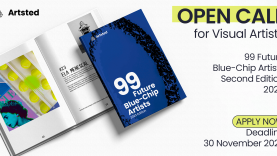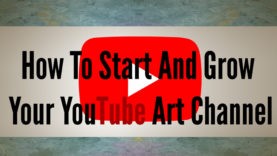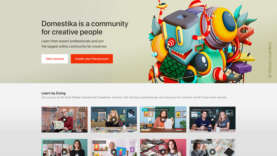Huion Kamvas 13 Review and Impressions
Introduction
Greetings, fellow artists and digital creators! Today, I’m thrilled to share my firsthand experience with the Huion Kamvas 13, a sleek and promising addition to the digital drawing world. Having extensively used this tablet, I’ll be taking you through its features, design, and overall user experience.
Unveiling the Box

Let’s kick things off by unpacking what’s inside the box. The Kamvas 13 comes with a thoughtful assortment of accessories, including:
- The tablet itself
- A battery-free Pen PW517
- A supply of pen nibs
- A pen holder
- A 3-in-1 cable
- USB-C to USB-C cable (optional)
- USB extension cable
- Foldable stand ST300 (optional)
- Artist glove
- Cleaning cloth
- Quick start guide



Getting to Know the Kamvas 13
Design & Build
Sleek and Lightweight
Huion has kept things minimalistic and user-friendly with the Kamvas 13. The tablet is impressively slim, measuring at 366.5 x 217.4 x 11.8mm, making it a lightweight companion for your creative endeavors.
Elegant Back Design
The gunmetal grey back, coupled with anti-slip material, adds a touch of sophistication while ensuring a secure grip. Not to mention, the addition of four anti-slip circles elevates the tablet slightly, enhancing stability.
Features Overview
Visual Delight



The Kamvas 13 doesn’t just stop at being sleek; it delivers a visual feast with its 13.3-inch IPS panel boasting a resolution of 1920 x 1080. The pixel density of 166 PPI ensures that every detail of your artwork is rendered with clarity and precision.
A Shield Against Glare
The Kamvas 13 is equipped with a game-changing feature – the anti-glare matte film. This isn’t just a surface treatment; it’s a deliberate design choice to significantly enhance your overall creative experience. Let’s dive into why this seemingly subtle addition makes a world of difference.
Reducing Glare Distractions
The anti-glare matte film acts as a protective shield against unwanted glare and reflections. Whether you’re working in a well-lit studio or beside a sunlit window, this feature ensures that external light sources don’t disrupt your view. By diffusing incoming light, the matte film reduces reflections, allowing you to focus entirely on your artwork without the annoyance of distracting glares.
Tactile Sensation and Precise Control
Beyond glare reduction, the matte film introduces a tactile dimension to your creative process. Its textured surface provides just the right amount of resistance, mimicking the feel of traditional paper. This tactile feedback is crucial for artists who value the sensory experience of drawing or painting. The controlled resistance makes your strokes more deliberate, giving you a sense of precision and control that is often sought after in digital art.
Minimizing Fingerprints and Smudges
In the midst of a creative burst, it’s common for your hands to be in constant motion across the tablet. The matte film not only adds resistance for better control but also acts as a shield against fingerprints and smudges. This means fewer interruptions for cleaning and more uninterrupted focus on your creative flow.

Striking a Balance
It’s important to note that the anti-glare matte film strikes a delicate balance between reducing glare and maintaining clarity. Unlike glossy screens that can reflect a lot of light, the matte finish diffuses light without sacrificing the vibrancy and sharpness of the display. This balance ensures that you get the best of both worlds – a clear, vivid display without the distractions of glare.
In essence, the anti-glare matte film on the Kamvas 13 isn’t just a protective layer; it’s a thoughtful addition that enhances your artistic journey. It’s a testament to Huion’s commitment to providing artists with tools that not only meet their technical needs but also elevate the entire creative experience.
Customizable Workflow
The tablet features 8 programmable press keys, allowing you to customize your shortcuts for a seamless workflow. Whether you’re a Windows, macOS, or Android user, the Kamvas 13 has got you covered.
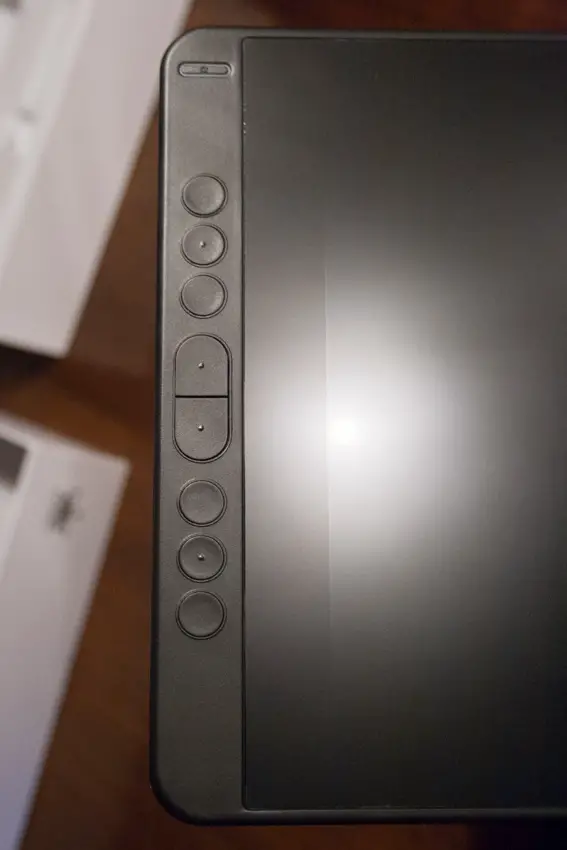
The Kamvas 13 in Action
User Experience
Comfortable Workspace
Setting up the Kamvas 13 was a delight, as it effortlessly provided me with a comfortable and intuitive workspace. The 13.3-inch size of the tablet struck a perfect balance, offering a substantial working area that felt just right without overwhelming my desk space. It created a harmonious setup where I could dive into my creative tasks with ease.
The inclusion of the anti-glare matte film proved to be more than just a feature; it was a silent contributor to the overall drawing experience. As intended, it skillfully reduced glare, allowing me to work without being interrupted by reflections. Beyond its glare-reducing prowess, the matte film introduced a delightful tactile feel to the tablet’s surface. This subtle texture added a layer of comfort, making both drawing and writing feel like second nature. It wasn’t just about practicality; it was about creating a workspace that invited creativity without any unnecessary hindrances.
Reliable Pen Performance
The battery-free Pen PW517 emerges as a trusty companion, offering a practical and reliable experience. With an impressive 8192 pressure levels, it brings precision to your every stroke without unnecessary exaggeration. Its lightweight design adds a practical touch, ensuring extended use without inducing any discomfort or hand fatigue.



Crafted with an ergonomic shape, this pen becomes an intuitive extension of your hand, allowing for a seamless creative process. The thoughtful design prioritizes usability, making it an unobtrusive tool that effortlessly aligns with your artistic flow. Say goodbye to the inconvenience of constant recharging and embrace the simplicity of a pen that adapts to your needs.
Setup and Compatibility
Effortless Setup
Setting up the Kamvas 13 was a straightforward process, all thanks to its USB-C connectivity. If you’re a Windows user, connecting the tablet via Bluetooth is a seamless experience, eliminating any unnecessary complications. What truly aids in this setup journey is the included driver tool – an essential companion that opens up a range of possibilities. With this tool, you can effortlessly configure your workspace, tailor shortcuts to your preferences, and stay up-to-date by checking for updates. It’s a practical addition that ensures your initial setup and ongoing customization remain smooth and user-friendly.


Conclusion: A Worthy Contender
In conclusion, the Huion Kamvas 13 stands as a worthy contender in the realm of digital drawing tablets. Its thoughtful design, impressive features, and seamless user experience make it an ideal choice for artists of all levels. Whether you’re a hobbyist, student, or professional, the Kamvas 13 is poised to elevate your creative journey without breaking the bank. Just a few years back, tablets of this kind were notably high-priced; it’s truly remarkable how Huion has made them incredibly affordable now.
Final Thoughts
As with any drawing tablet, the decision ultimately boils down to your individual preferences and requirements. Consider factors like pressure sensitivity, compatibility, price, tablet size, battery-free pens, and customizability when making your choice.
In my experience, the Huion Kamvas 13 has proven to be more than just a drawing tablet; it’s a reliable companion that adapts to my artistic needs. Its balance of features, coupled with an affordable price (currently under $240), has made it an integral part of my creative toolkit.
So, whether you’re a hobbyist, a student, or a professional artist, the Huion Kamvas 13 invites you to explore the world of digital art with confidence. It’s not just about creating; it’s about enjoying the process. Happy creating!